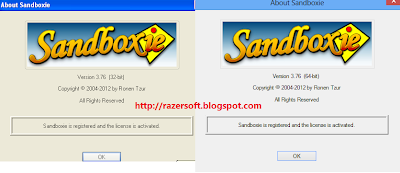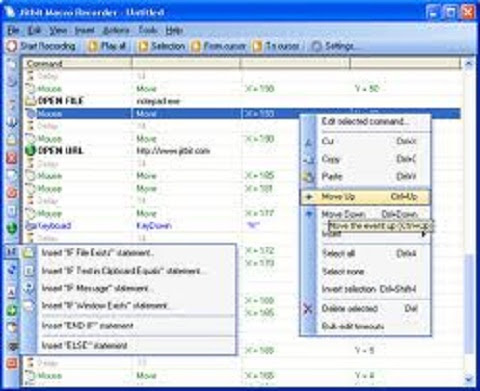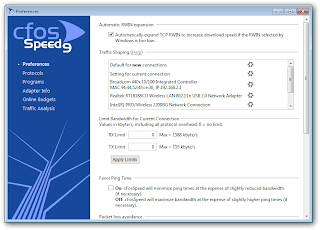Sandboxie 3.76 (x86/x64) - Full
Incl. Sandboxie Universal Patcher-uuk
Released : December 16, 2012
WORKING & TESTED on Windows XP, Windows 7, Windows 8
Sandboxie runs your programs in an isolated space which prevents them from making permanent changes to other programs and data in your computer.
The red arrows indicate changes flowing from a running program into your computer. The box labeled Hard disk (no sandbox) shows changes by a program running normally. The box labeled Hard disk (with sandbox) shows changes by a program running under Sandboxie. The animation illustrates that Sandboxie is able to intercept the changes and isolate them within a sandbox, depicted as a yellow rectangle. It also illustrates that grouping the changes together makes it easy to delete all of them at once.
Benefits of the Isolated Sandbox:
• Secure Web Browsing: Running your Web browser under the protection of Sandboxie means that all malicious software downloaded by the browser is trapped in the sandbox and can be discarded trivially.
• Enhanced Privacy: Browsing history, cookies, and cached temporary files collected while Web browsing stay in the sandbox and don't leak into Windows.
• Secure E-mail: Viruses and other malicious software that might be hiding in your email can't break out of the sandbox and can't infect your real system.
• Windows Stays Lean: Prevent wear-and-tear in Windows by installing software into an isolated sandbox.
Translations: The following languages can be selected during installation: English, Albanian, Chinese (Simplified and Traditional), Czech, Finnish, French, German, Italian, Japanese, Korean, Polish, Portuguese (Brasil), Russian and Turkish.
Changes in 3.76:
This is a small maintenance release over version 3.74 which fixes a security problem in Sandboxie.
.::Instructions::.
1. Install Sandboxie, obviously...
2. Use Keymaker (run as admin), click on Patch.
3. (Skip this step if you are using x86 architecture OS.)
Use dseo13b (run as admin), enable test mode and sign "SbieDrv.sys". Usually in (C:\Program Files\Sandboxie\)
HOW TO USE DSEO
1. Right click on it and choose "Run as administrator". Inside its main menu, press on the “Enable Test Mode” button and follow the instructions on the screen. This will enable TESTSIGNING mode, which allows unverified system files to be loaded.
2. Now all you have to do is to add the unverified signature to the required system files. To do so press on the “Sign a System File” button from the main menu, and enter specific filename including full path. For example: if ATITool64.sys from C:\Windows\System32\drivers refuses to load due to driver signature enforcement, you should type: “C:\Windows\System32\drivers\ATITool64.sys”, and if you would like to sign more than a single file, just repeat this procedure until you’re done, and finally reboot.
After you enabled Test Mode and added signatures to the required system files, they should bypass Windows’s driver signature enforcement and load without any issues. However, if for some reason you are interested to revert it, you can re-launch the application, choose “Disable Test Mode” from the main menu, and reboot. If you encounter issues or having questions, feel free to post it on our forums.
Note: DSEO requires administrative privileges (Run as administrator).
FOR WINDOWS 8
On Windows 8 x32 You need to turn on test mode on too.
bcdedit -set loadoptions DISABLE_INTEGRITY_CHECKS
bcdedit -set TESTSIGNING ON
To turn it off again, use these commands:
bcdedit -set loadoptions ENABLE_INTEGRITY_CHECKS
bcdedit -set TESTSIGNING OFF
dseo13b.exe won't work on Windows 8
4. Reboot
5. Use Keymaker again (run as admin), fill up the fields version and syscode by clicking on [...]
More info on step 5:
*After rebooting, run keygen as per step 5 above to open keygen window.
*Change Version: 3.54 to the version you installed. In this case 3.76
*Syscode: 0123456789ABCDEF ...Click on the button >>> [...] at the end of that line and a window will pop up showing you the real Syscode number.
Copy just the 16 digit alpha/numeric number you see (DO NOT copy the "System Code" word) then paste it into the Syscode: field. Be sure to delete the current 0123456789ABCDEF first before you paste it in.
*Time: Change default time 20121231 >>> (yyyymmdd) to the now date. For example: 20121217 is the date in which I installed Sandboxie and that is what I will change the date to. So change 20121231 to 20121217.
Path: Don't do anything here unless the path is incorrect. If incorrect, change it to the proper path.
*Finally, click on the 'Activate' button. Sandboxie should now be Registered and Activated.
6. Enjoy!